Installing/Deleting .deb Packages on Linux
Download your favorite desktop apps
Blog Entry 3
2024-07-17
If you're trying to download Linux apps from the web, such as Lunal Graphics
products, .deb packages are probably the best file format to work with. They
contain all of the app's assets, and you can extract them for usage in a few
simple steps.
Install | Uninstall
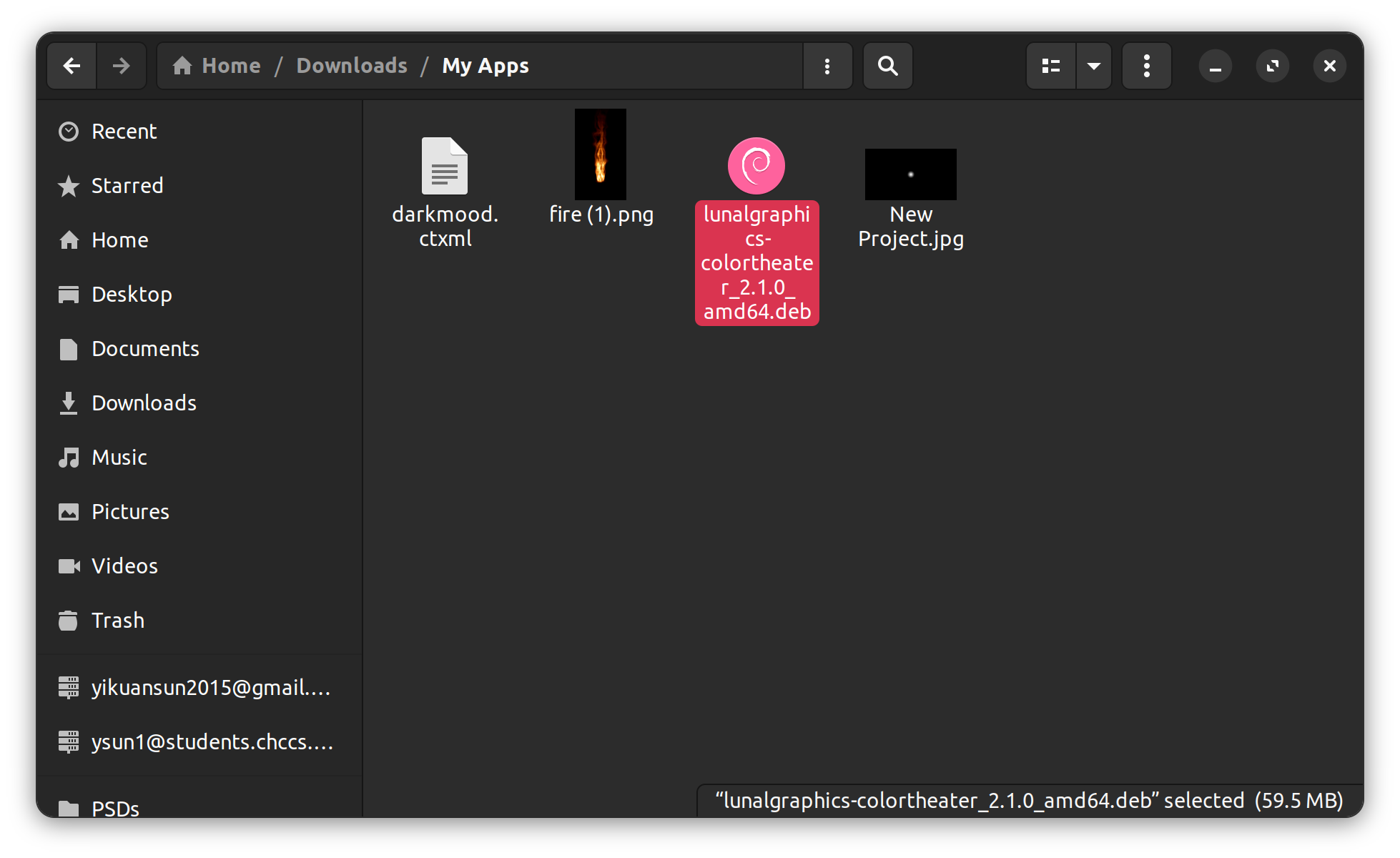
Once you've downloaded the .deb file, locate it in your Files app. If you downloaded the file from a web browser, it probably went to the Downloads folder.
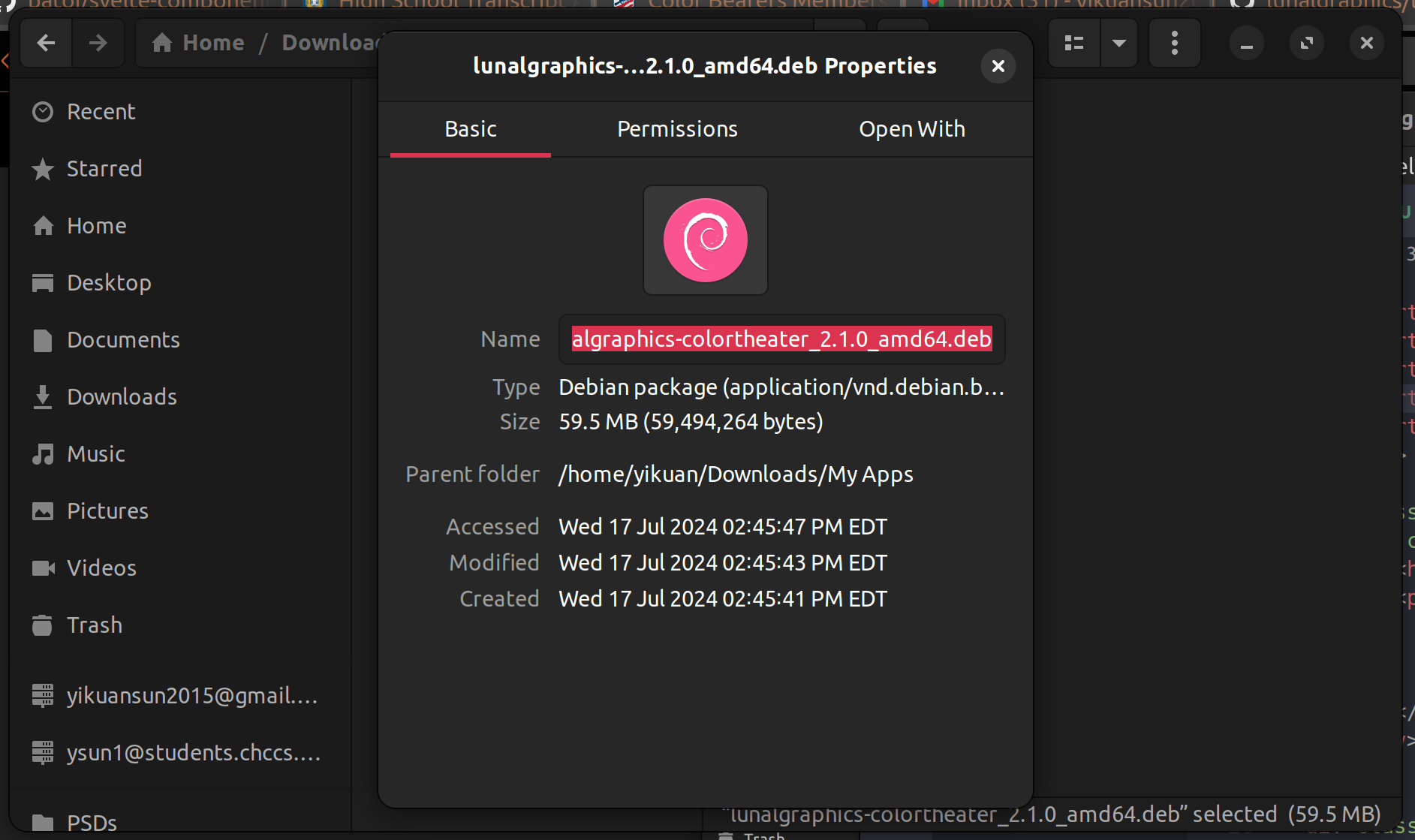
Once you've found the file, right click its thumbnail and press Properties. This will open up some additional information including the name of the file. Select the filename and copy it with Ctrl + C. Make sure you've copied the entire filename, including the .deb file extension.
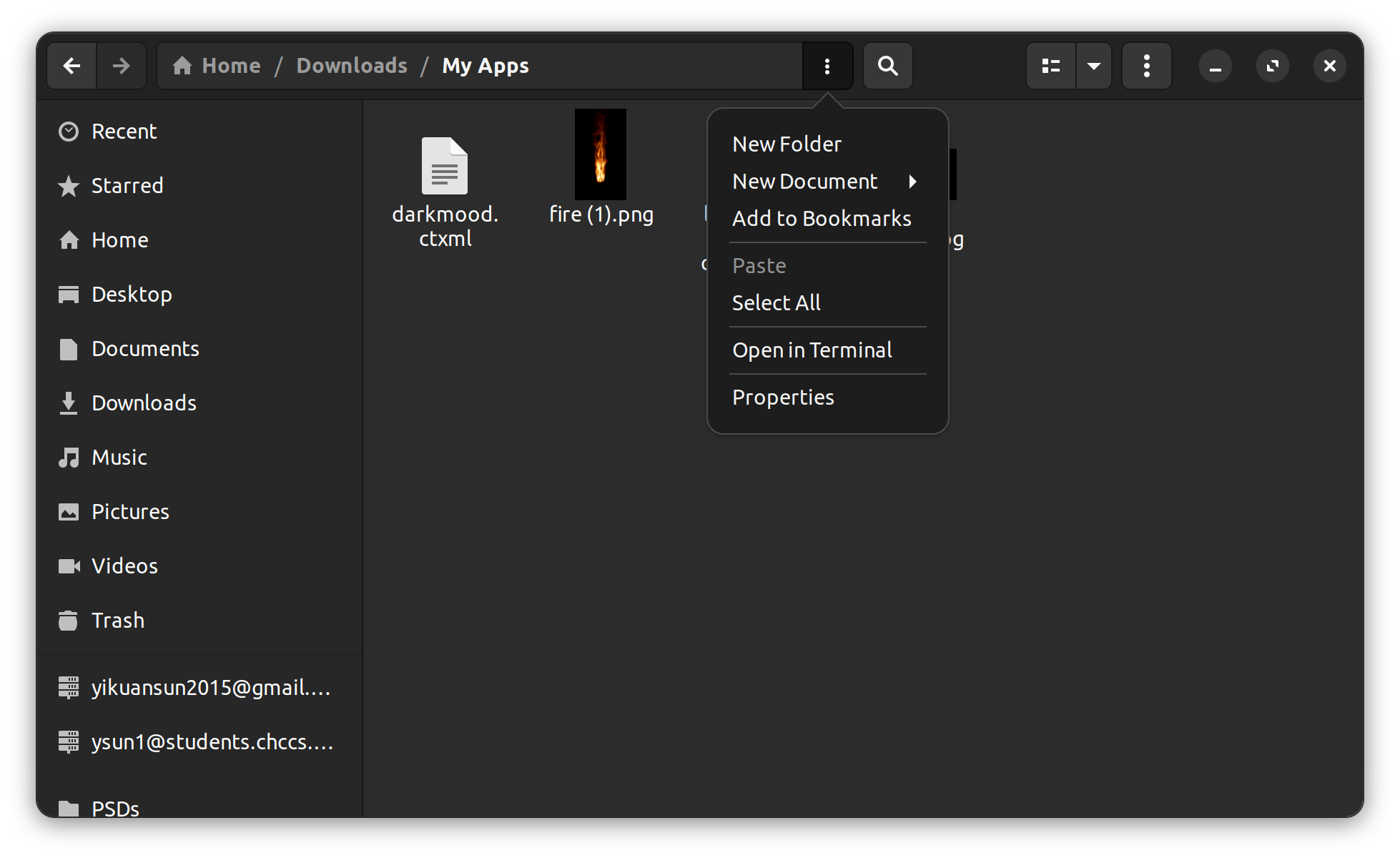
Make sure your Files app is still opened to the folder containing the .deb file. Click the three dots next to the searchbar and press Open in Terminal. This will open your computer's command line app. You will see the folder's path next to the prompt, meaning that the command line is opened within a specific folder.
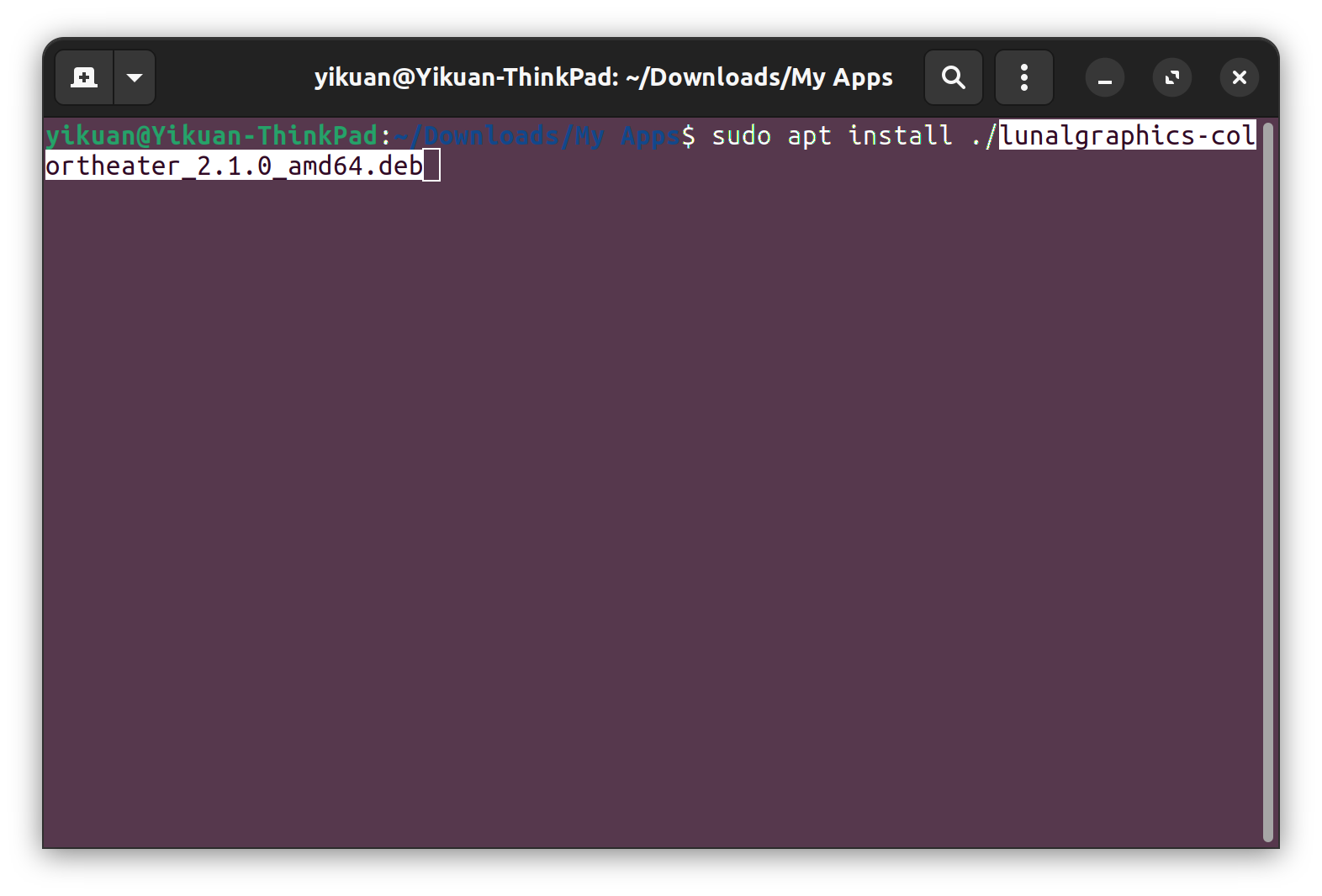
In the command line, type
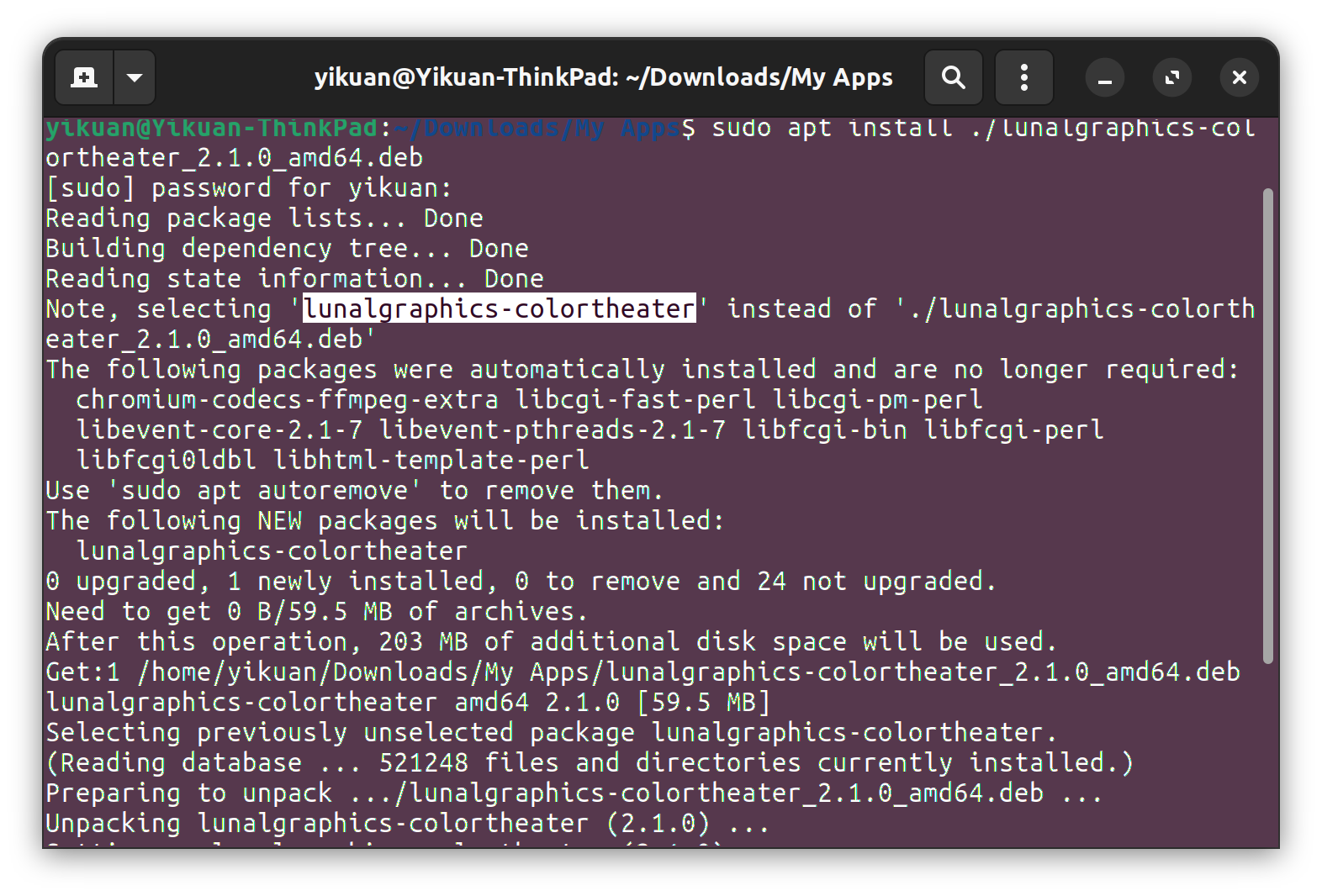
The filename of the .deb package may be different from the actual package name. When you use the installation command, the real package name will appear in a message saying
Your new app should appear in your computer's Applications menu.
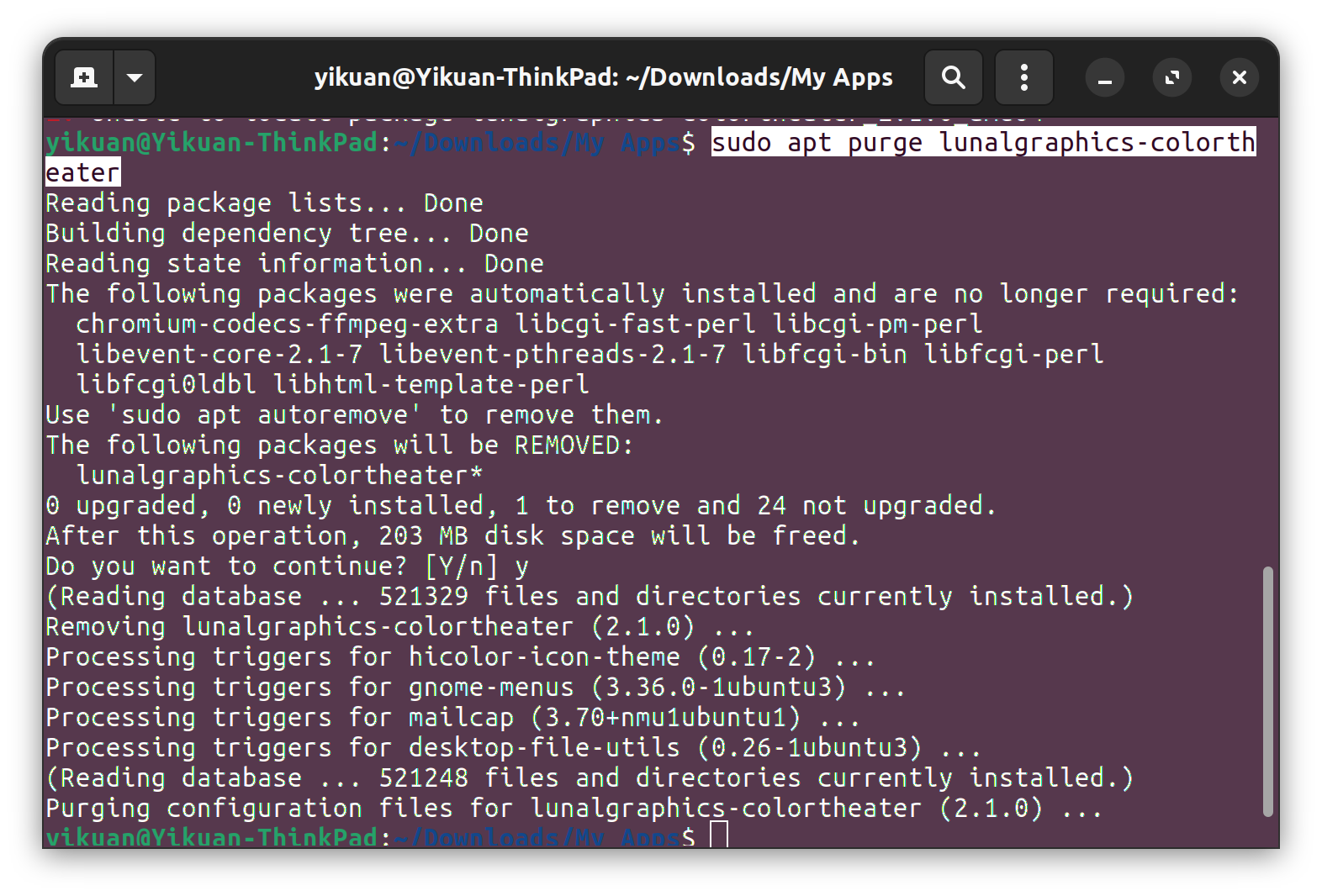
Remember when I had you copy the real package name of the .deb? You can use it to uninstall the package. Simply open your Terminal app, type
If you liked this article, feel free to share it on social media!
Back to the blog
Install | Uninstall
Installing a .deb package
1. Find the File
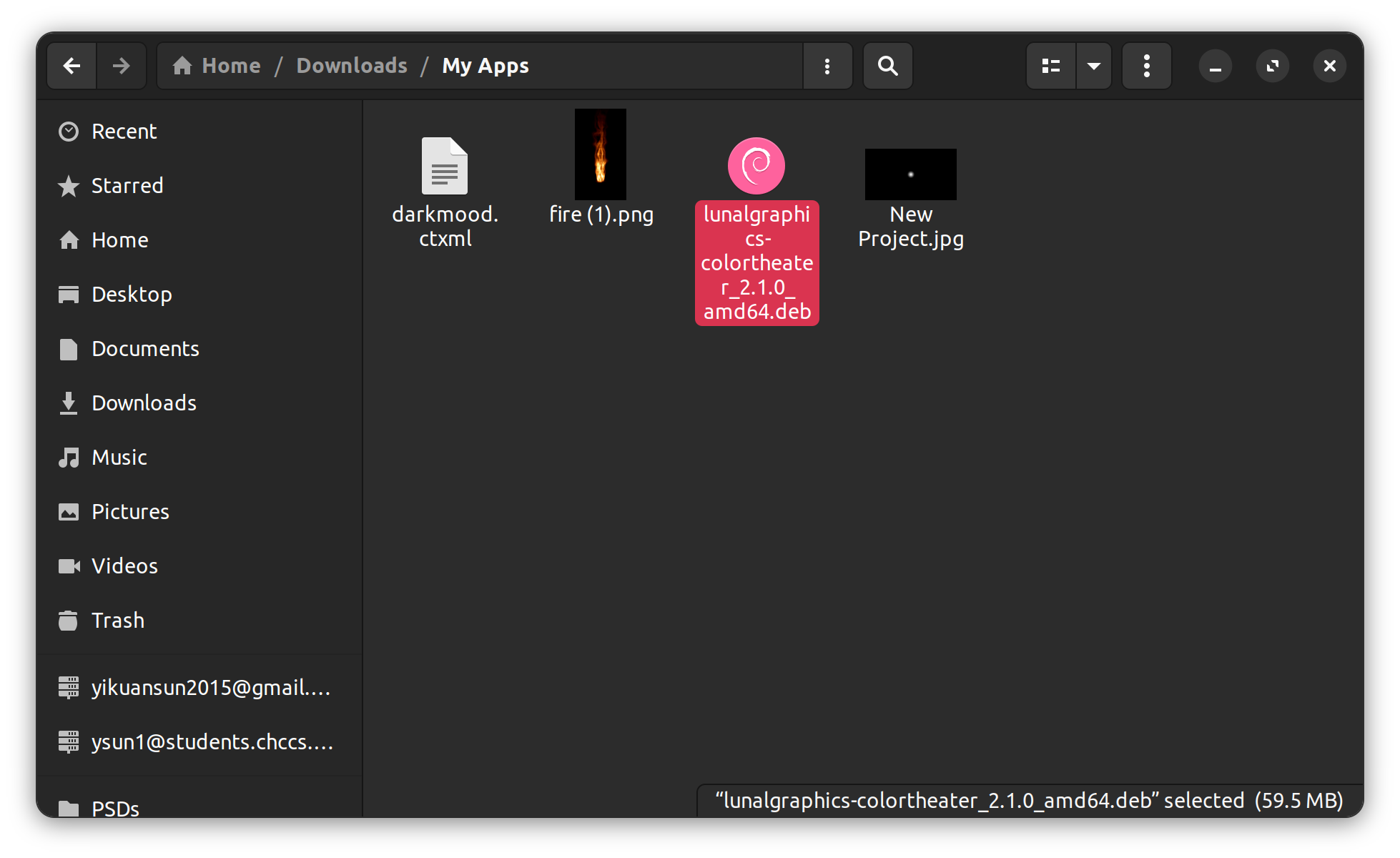
Once you've downloaded the .deb file, locate it in your Files app. If you downloaded the file from a web browser, it probably went to the Downloads folder.
2. Get the File Name
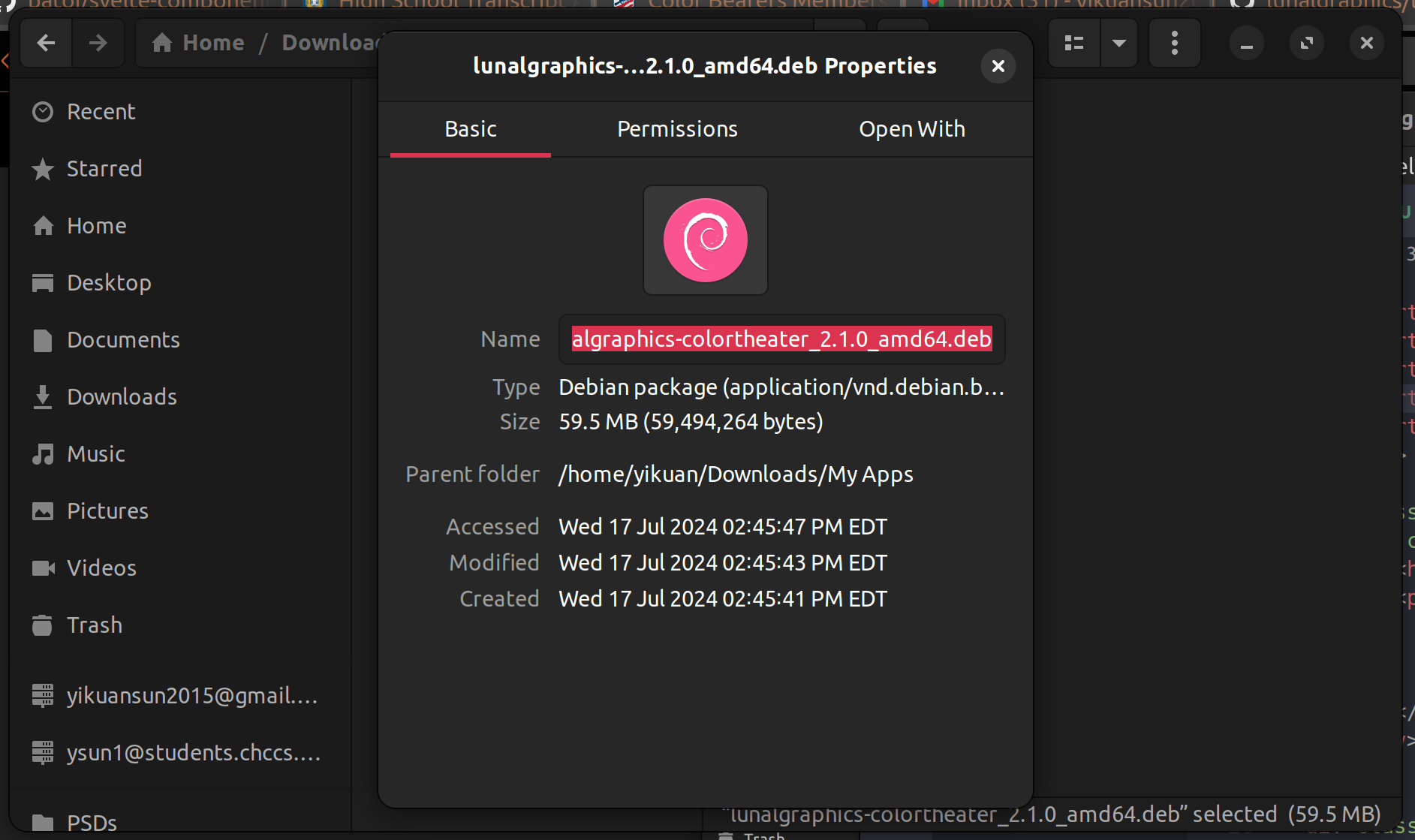
Once you've found the file, right click its thumbnail and press Properties. This will open up some additional information including the name of the file. Select the filename and copy it with Ctrl + C. Make sure you've copied the entire filename, including the .deb file extension.
3. Open the Command Line
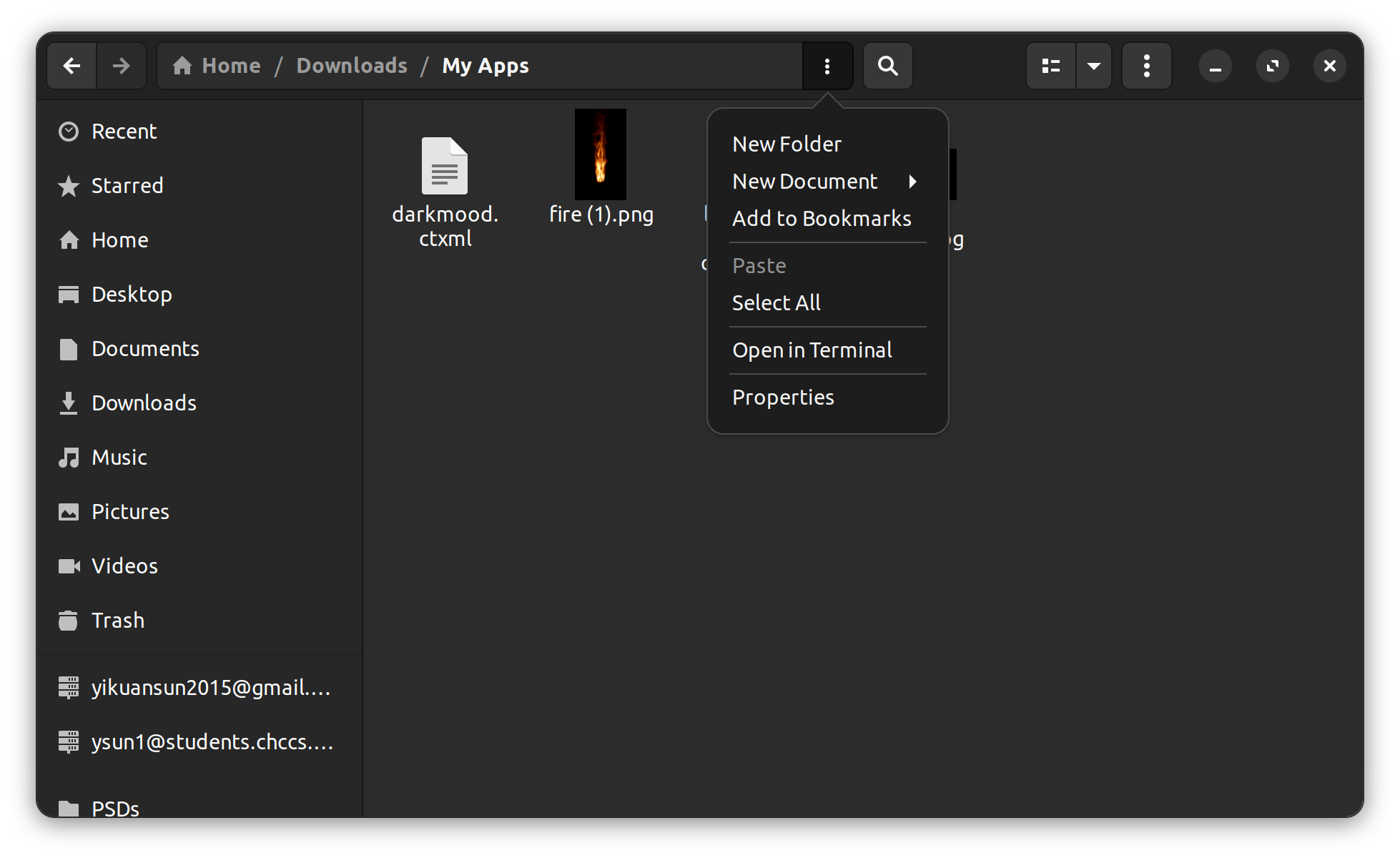
Make sure your Files app is still opened to the folder containing the .deb file. Click the three dots next to the searchbar and press Open in Terminal. This will open your computer's command line app. You will see the folder's path next to the prompt, meaning that the command line is opened within a specific folder.
4. Install the Debian Package
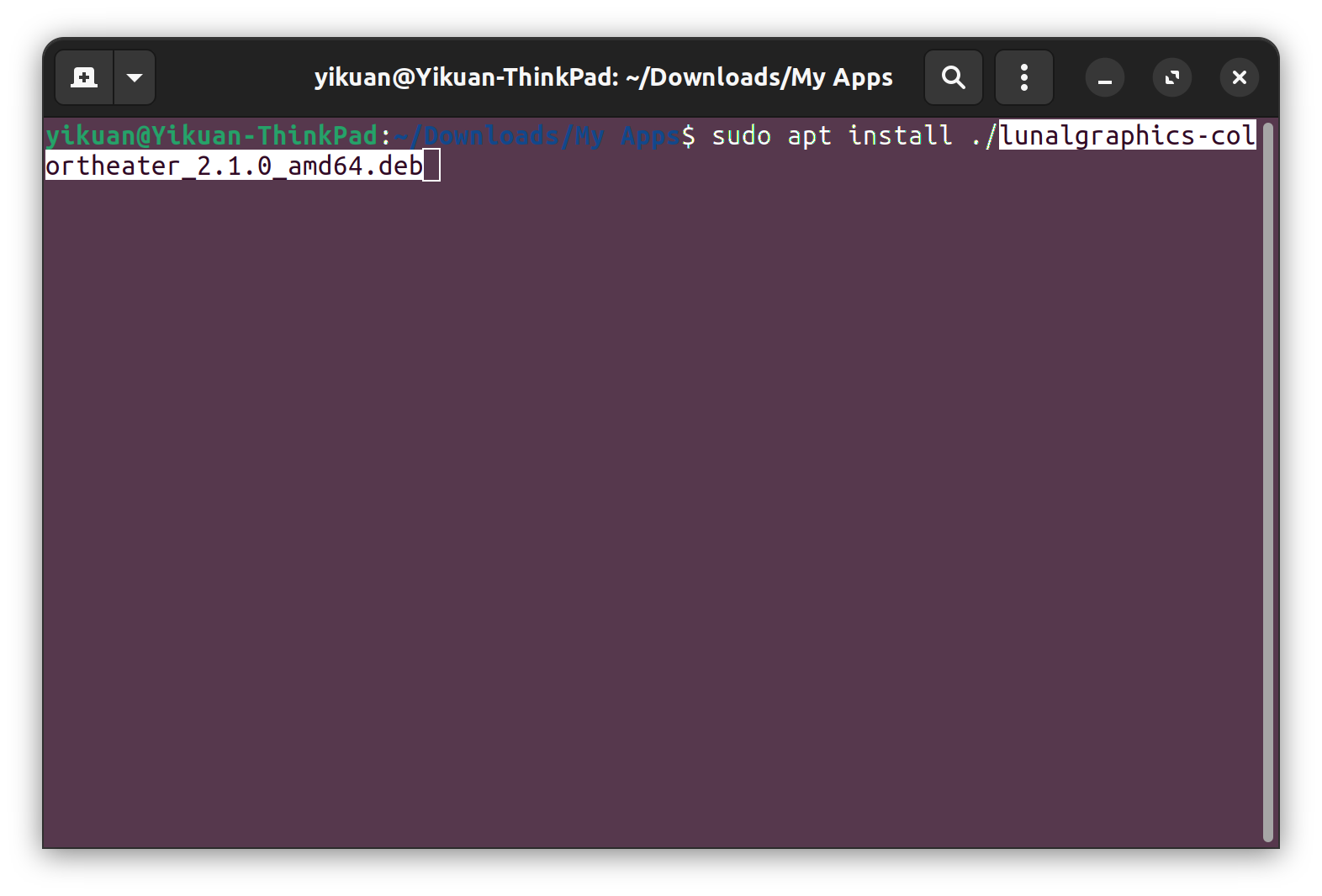
In the command line, type
sudo apt install ./,
then use Ctrl + Shift + V to paste the name of the .deb file. Hit Enter to install
the application. You may need to type your password and press Enter again.
5. Record the Real Name of the Package
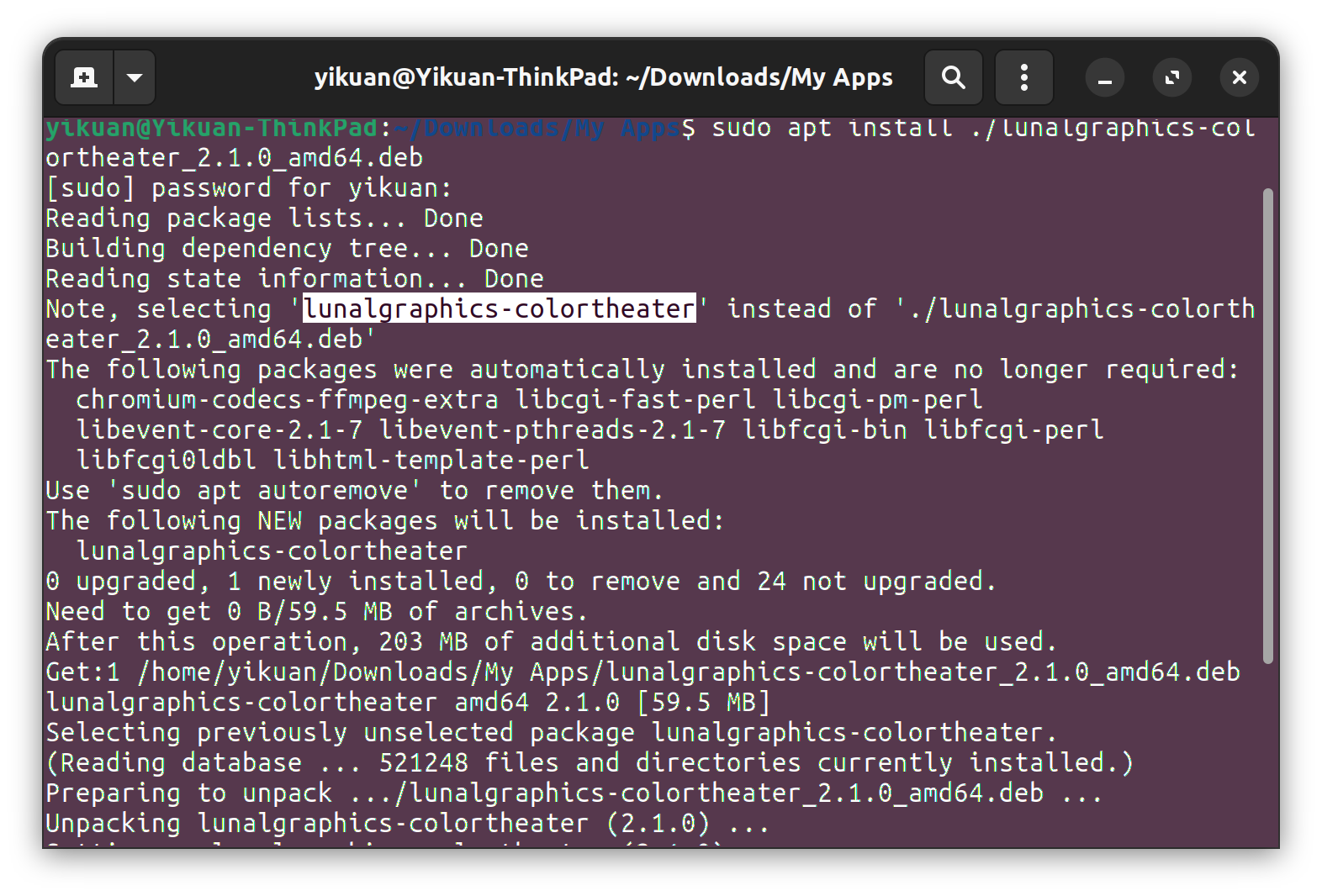
The filename of the .deb package may be different from the actual package name. When you use the installation command, the real package name will appear in a message saying
Note, selecting 'REAL_PACKAGE_NAME' instead of './FILENAME'.
Copy that REAL_PACKAGE_NAME and make sure to write it down somewhere, in case you need
to delete the package at any time. Your new app should appear in your computer's Applications menu.
Uninstalling (deleting) a .deb package
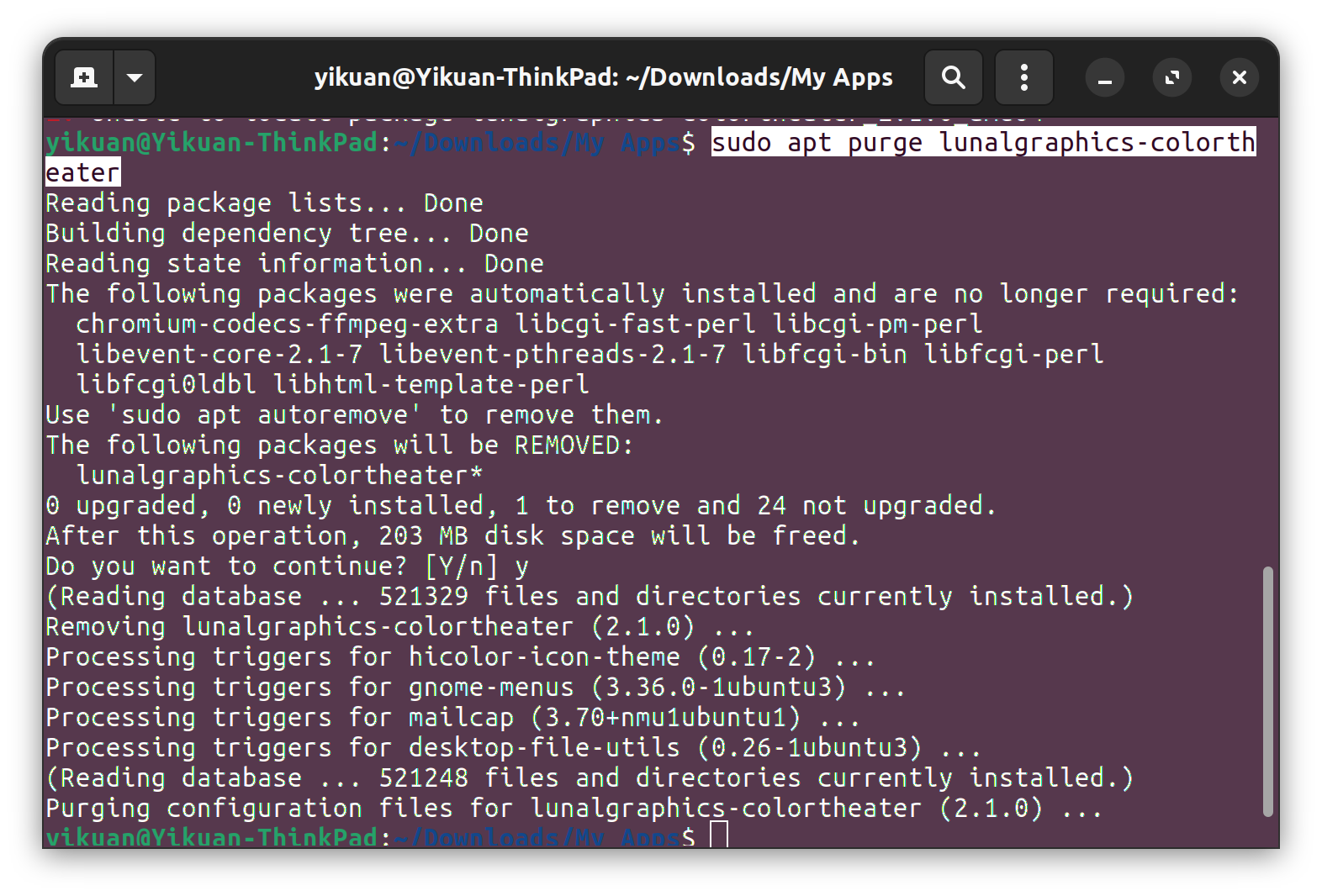
Remember when I had you copy the real package name of the .deb? You can use it to uninstall the package. Simply open your Terminal app, type
sudo apt purge
REAL_PACKAGE_NAME, and hit Enter. You may need to type in your password and hit
Enter again. The command prompt will ask Do you want to continue? [Y/n]
Type in y and press Enter.
If you liked this article, feel free to share it on social media!
Back to the blog
