Installing Plugins in Photopea
Expanding your photo manipulation toolkit
Blog Entry 2
2024-06-27
Plugins are a great way to expand the capabilities of your editor.
Photopea has more than 40 plugins that you can use to do everything
from adding emojis to generating energy effects. The following is a
step-by-step guide to installing and using plugins in Photopea.
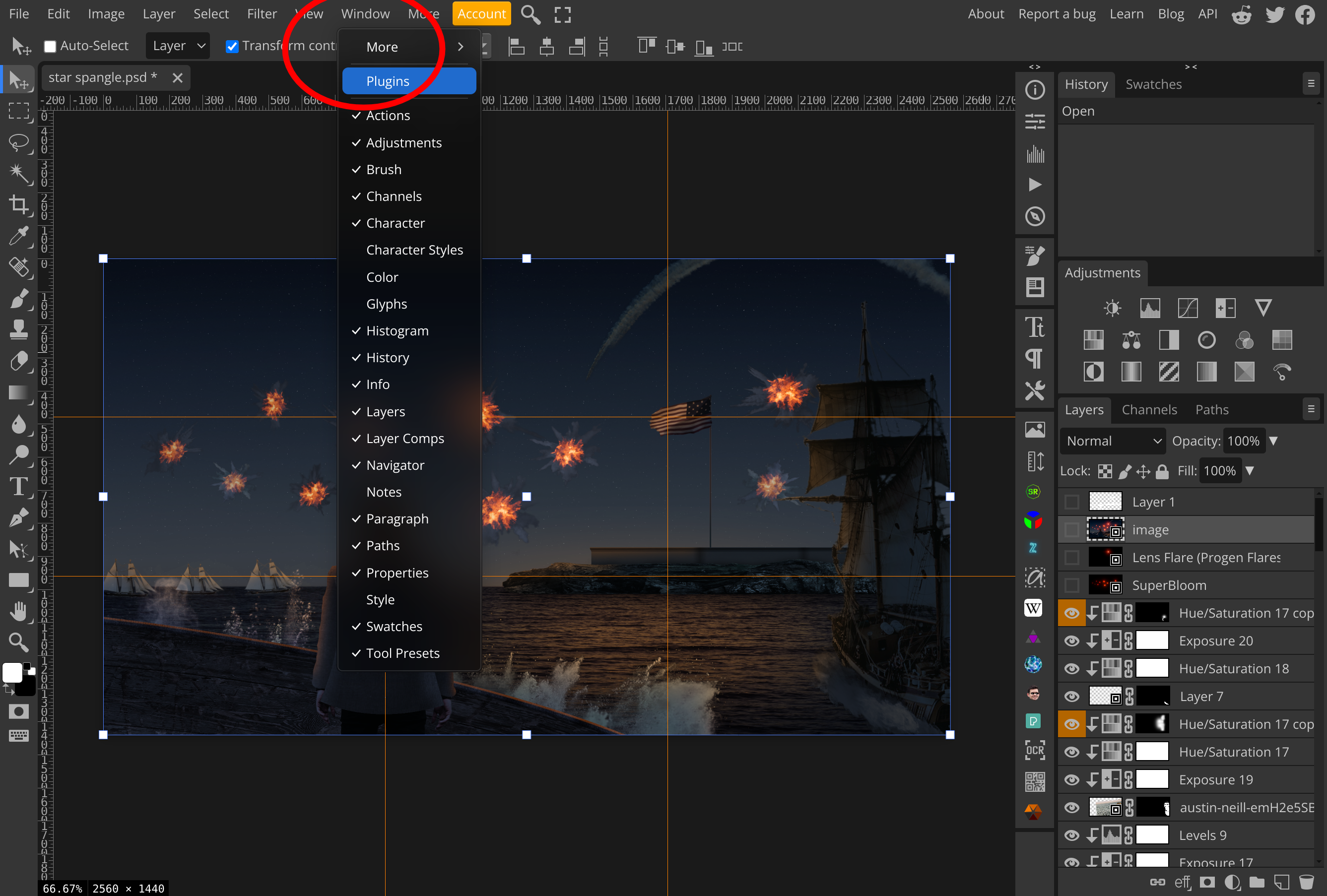
First off, open the Plugins menu from Window -> Plugins. You will see a catalog of plugins developed by different people.
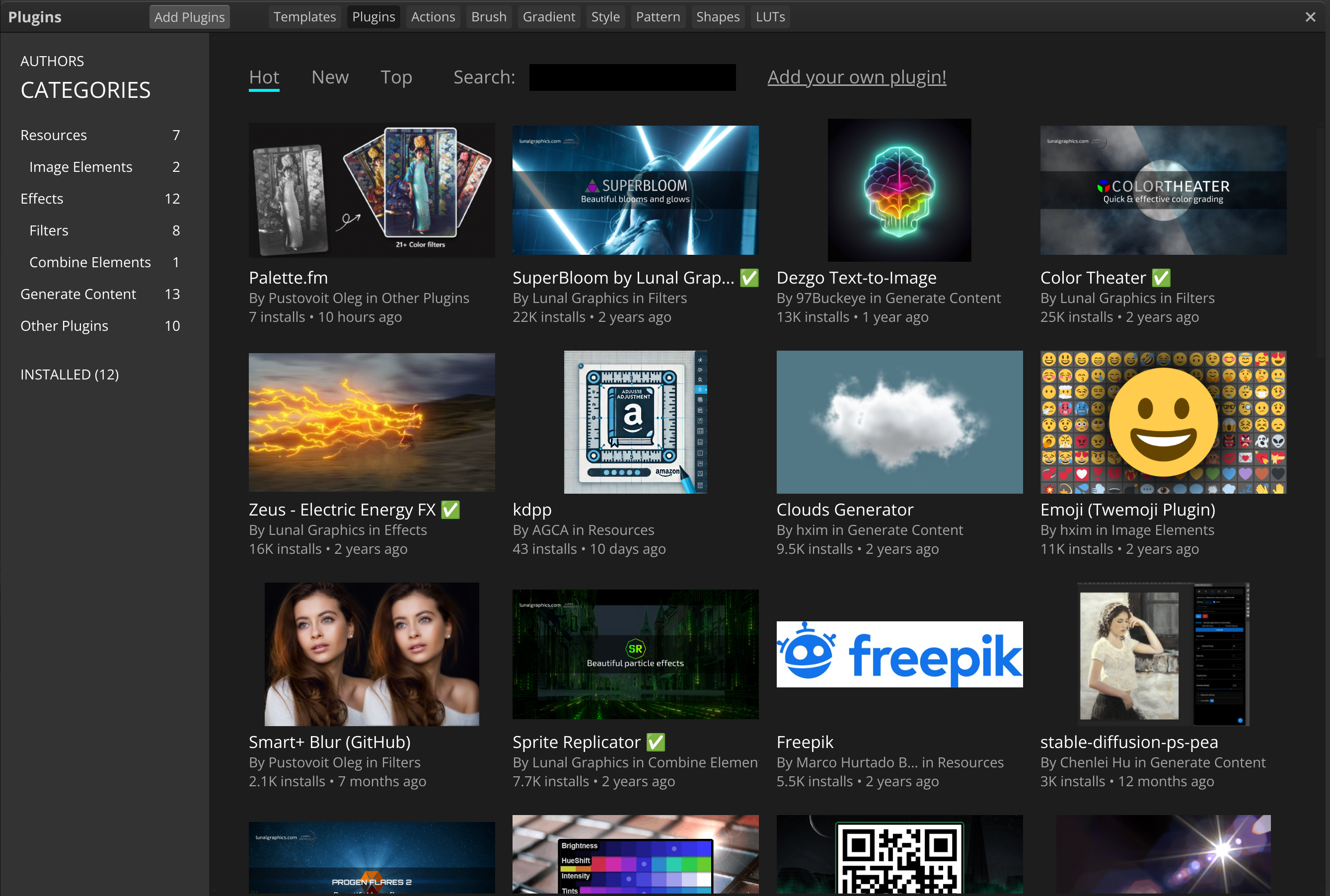
There are several ways to search for the perfect plugin. For one, you can simply scroll through the catalog and see what catches your eye. Better so, however, would be to find a category from the left pannel. Resources refers to plugins from which can help you import assets - think image galleries and whatnot. Effects refers to plugins with which you can generate, well, effects based on what's already on your document. Generate Content plugins will actually generate new things from scratch, like charts and QR codes.
You can find Lunal Graphics plugins by typing "Lunal Graphics" into the searchbar at the top.
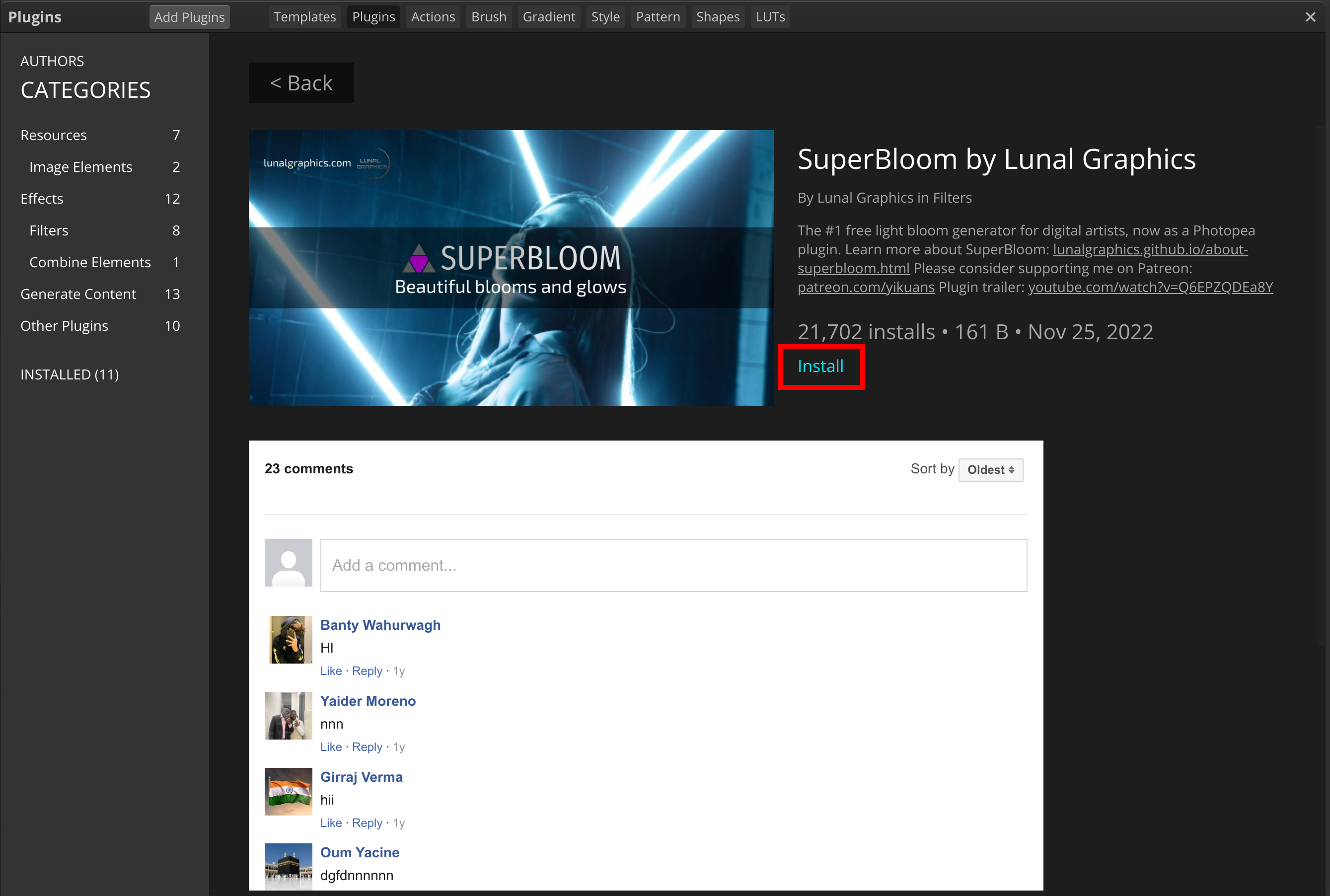
Once you've found a plugin you like, just click on its thumbnail and press Install.
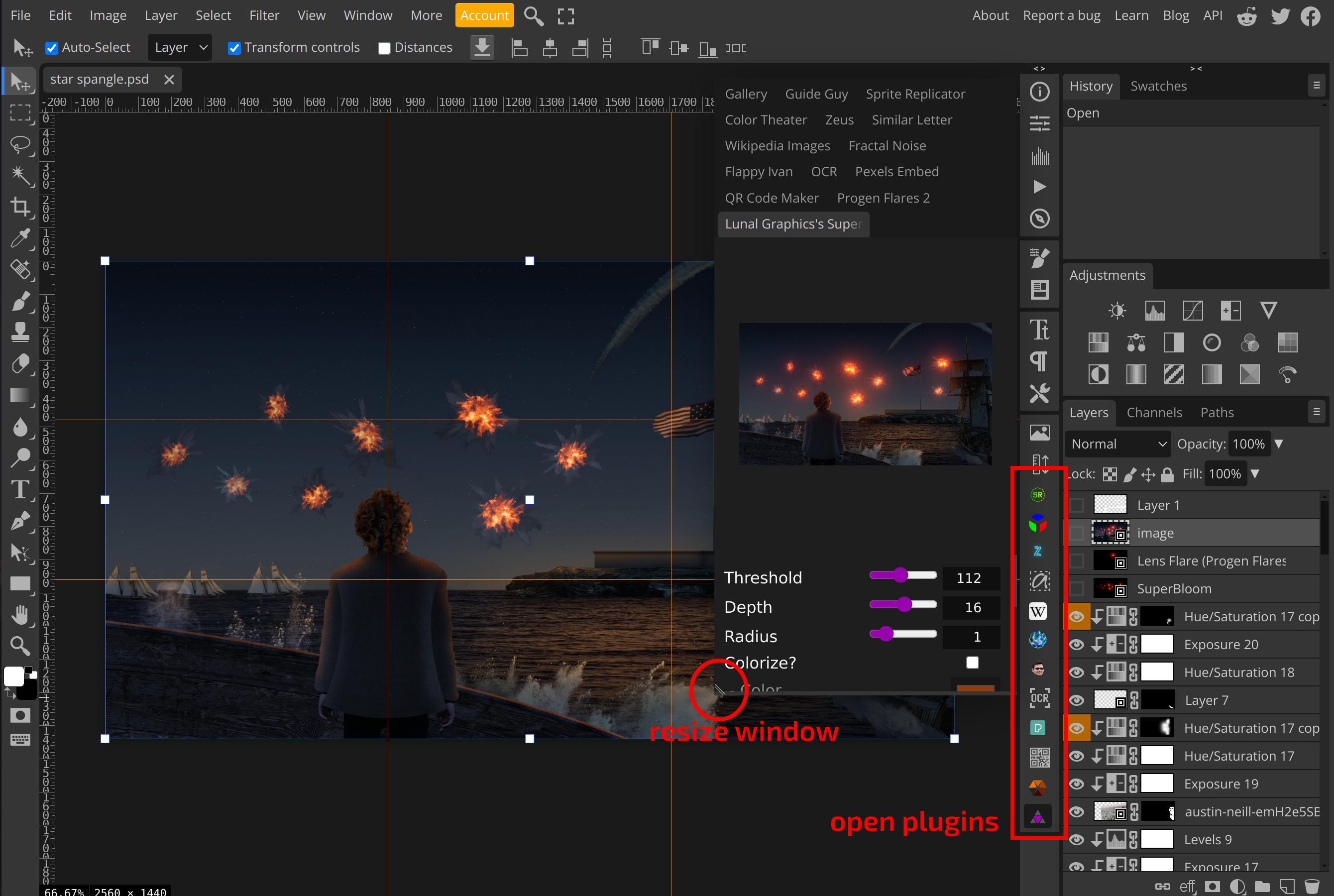
Close the Plugins menu using the X at the top-right corner. Top open any plugin, click on its icon on the side panel (near the Layers panel). To resize the plugin window, use the handle at its bottom-left. :)
If you liked this article, feel free to share it on social media!
Back to the blog
Step 1: Open Plugins Menu
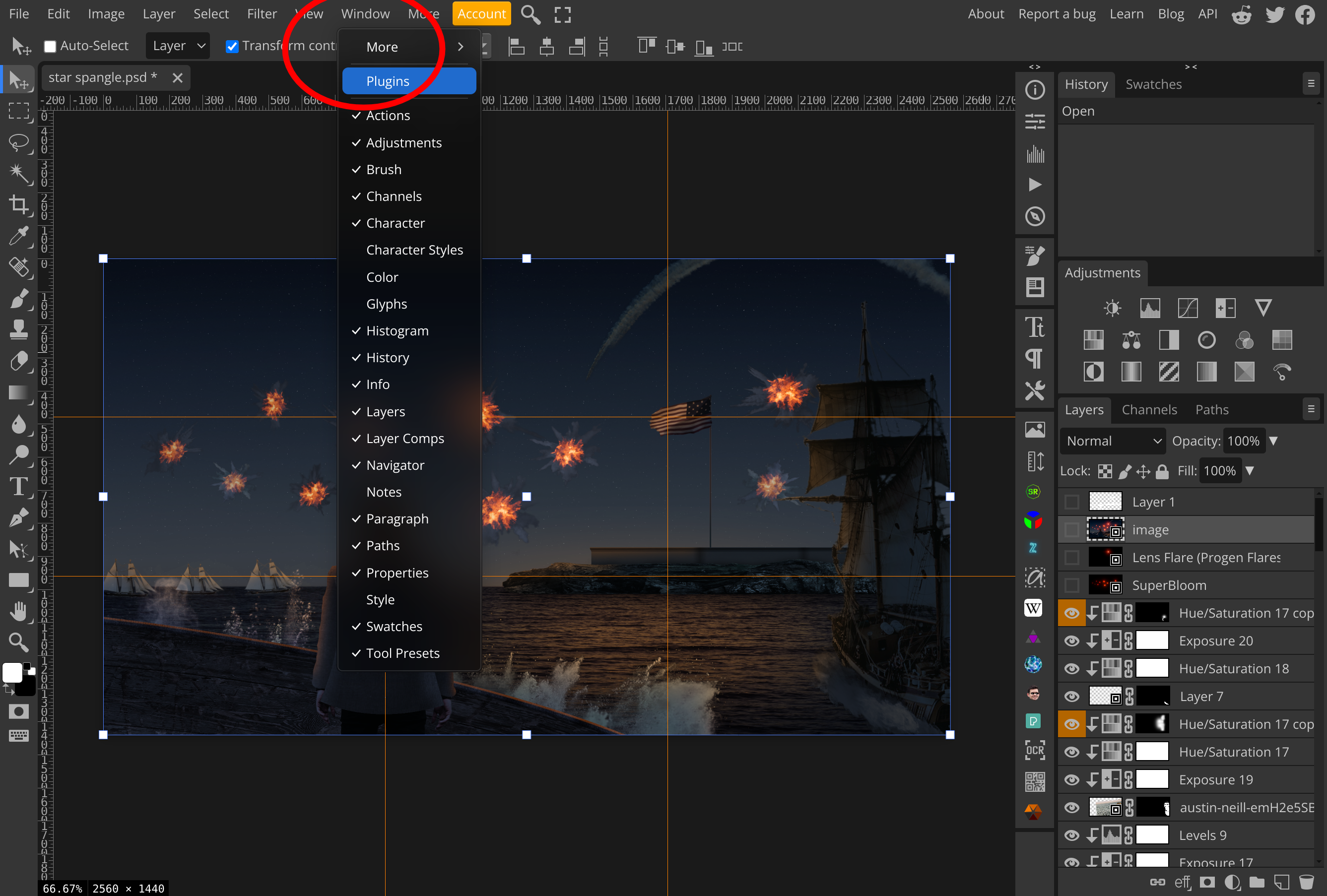
First off, open the Plugins menu from Window -> Plugins. You will see a catalog of plugins developed by different people.
Step 2: Select Plugins
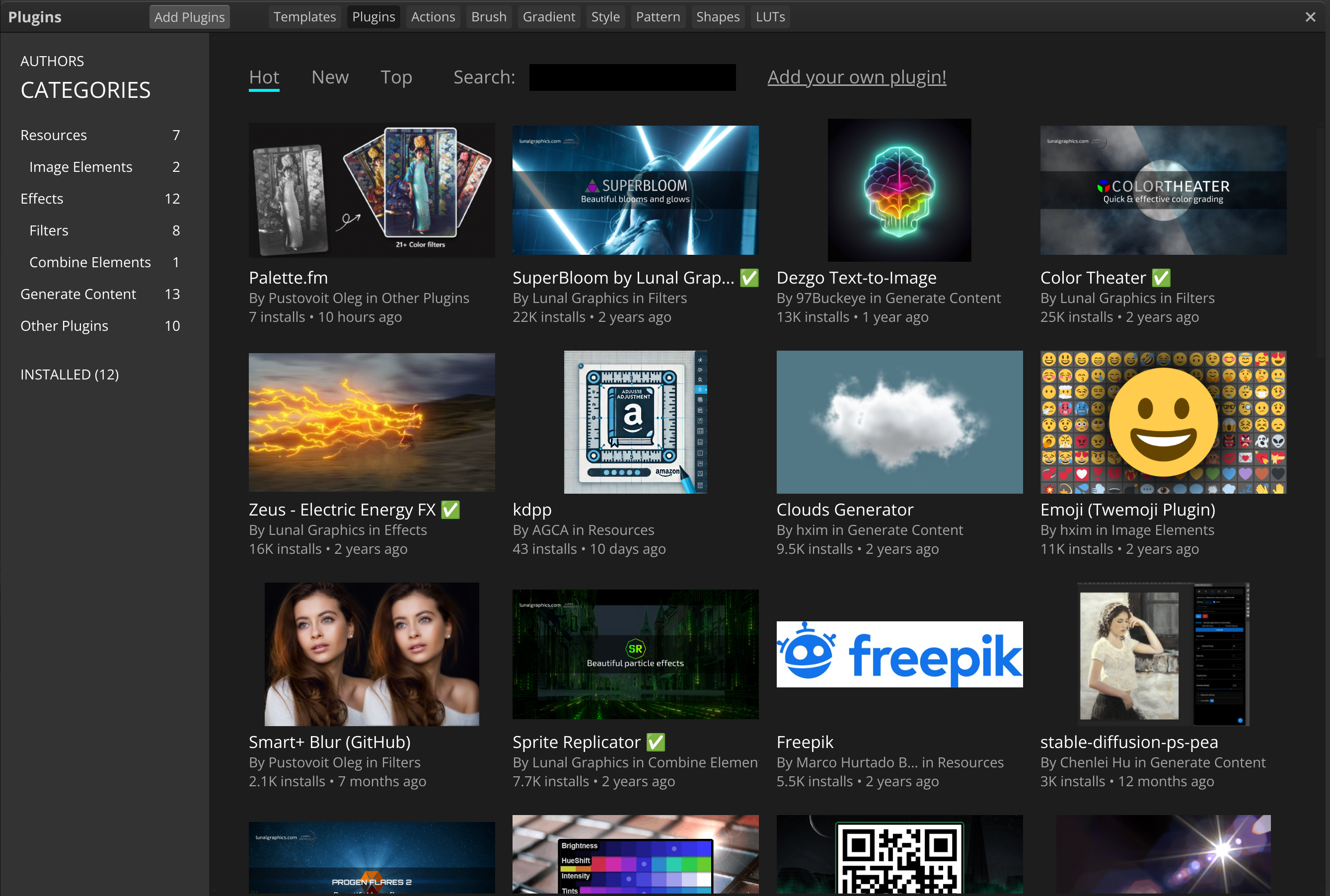
There are several ways to search for the perfect plugin. For one, you can simply scroll through the catalog and see what catches your eye. Better so, however, would be to find a category from the left pannel. Resources refers to plugins from which can help you import assets - think image galleries and whatnot. Effects refers to plugins with which you can generate, well, effects based on what's already on your document. Generate Content plugins will actually generate new things from scratch, like charts and QR codes.
You can find Lunal Graphics plugins by typing "Lunal Graphics" into the searchbar at the top.
Step 3: Install
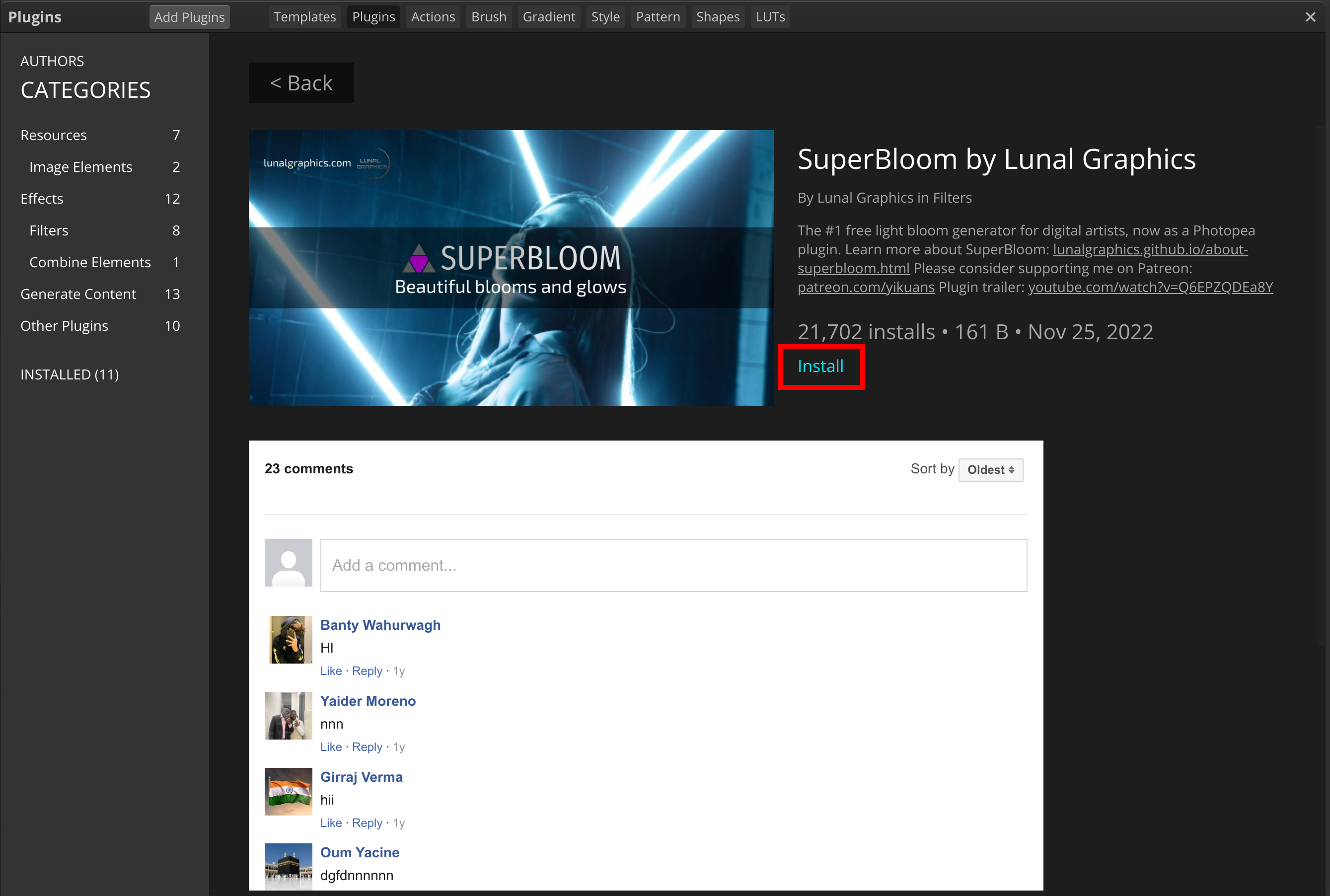
Once you've found a plugin you like, just click on its thumbnail and press Install.
Step 4: Use the Plugin
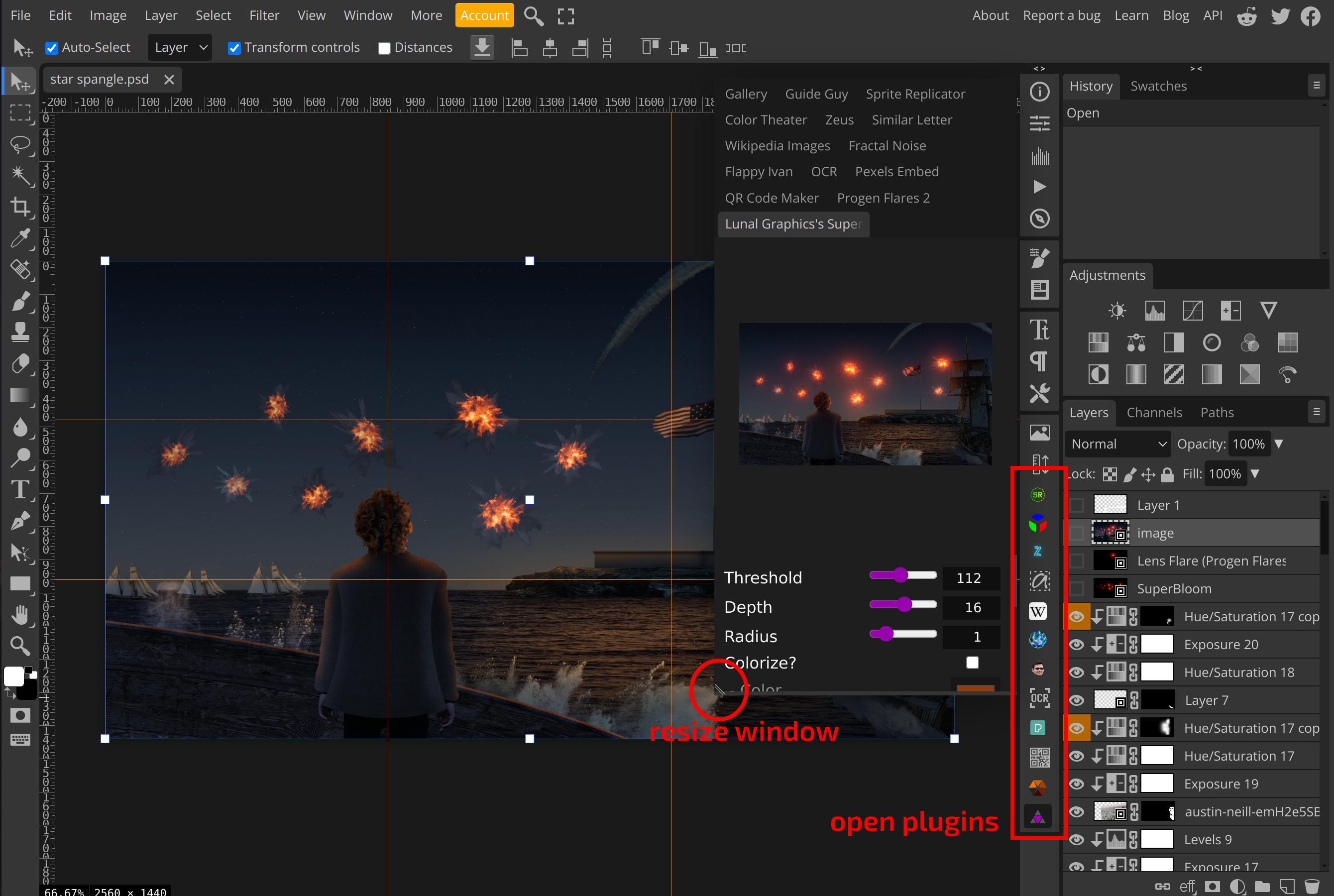
Close the Plugins menu using the X at the top-right corner. Top open any plugin, click on its icon on the side panel (near the Layers panel). To resize the plugin window, use the handle at its bottom-left. :)
If you liked this article, feel free to share it on social media!
Back to the blog
